 Enabling the firewall
Enabling the firewall Enabling the firewall
Enabling the firewall
To enable the firewall protection, click the Firewall section in the main program window.
Move the switch in the upper right corner to ON.
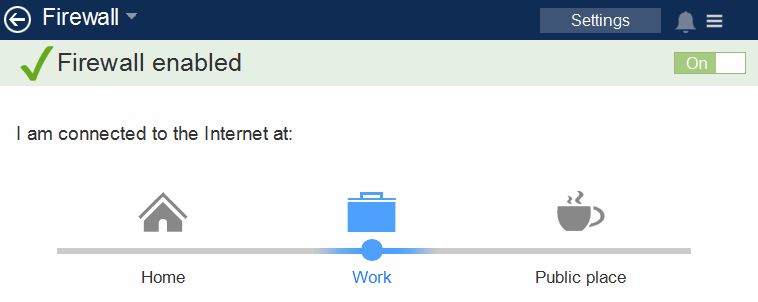
 IMPORTANT: Remember that you can only enable, disable and configure the firewall provided you have the appropriate permission to do so. Refer to the Firewall in administrator mode section.
IMPORTANT: Remember that you can only enable, disable and configure the firewall provided you have the appropriate permission to do so. Refer to the Firewall in administrator mode section.
If you don't have licenses, the firewall will be disabled. In that case, contact your usual reseller to buy the relevant licenses.
The protection provided by the firewall can be adapted based on the type of network (trusted or public) that you connect to. That way you can always be sure to enjoy the most appropriate protection for the network you are using.
Follow the steps below to choose the security level that best suits your needs:
Choose a network location: home, work, public place.
Additionally, you can configure the program control feature, the user and factory rules, and establish preventative measures against different intrusion attacks.
If the firewall is being managed by an administrator, it will be the administrator who enables, disables and configures the firewall protection for your computer from the administration console.
In that case, the following message will be displayed under the firewall icon in the main window:
The firewall settings are managed by the administrator.
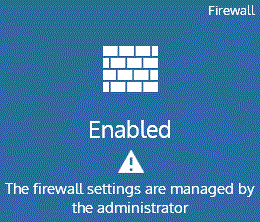
Only if you have been authorized by the administrator and have the necessary credentials to do so, will you be able to manage the firewall in administrator mode by clicking the Administrator panel link.