 Configuring user rules
Configuring user rules Configuring user rules
Configuring user rules
Follow these steps to add and configure a user rule:
In the Program control window, click Add.
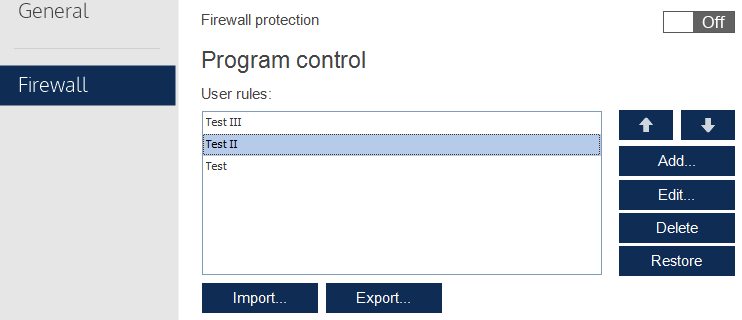
This will take you to the Edit rule window.
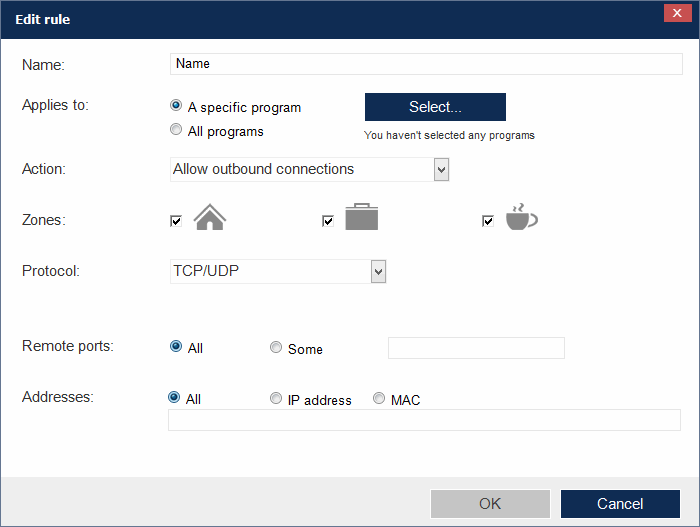
Enter the name of the rule.
Select if the rule will apply to a specific program or to all of them. If the rule will only apply to a specific program, click Select to select it.
In Action, select the communication direction:
Allow outbound connections
The program can connect to the Internet, but won't accept external connections from other users or applications.
Allow inbound connections
The program accepts connections from programs or users from the Internet, but will not have outbound permissions to connect.
Deny outbound connections
The program WON'T be able to connect to the Internet.
Deny inbound connections
The program WON'T accept connections from programs or users from the Internet.
Choose a network type. The rule will be applied when you are connected to the Internet at home, work or a public place.
Finally, select the protocol, port or range of ports, and IP addresses or ranges of IP addresses.
To edit or delete a rule, select it and click the relevant button.
To increase or decrease the priority of a rule, click the relevant arrow.![]()
The rule will move up or down in the list.