 Scanning your computer
Scanning your computer Scanning your computer
Scanning your computer
lets you scan your entire computer or just the components that you select.
In the main window, click the Antivirus section. You can also go to the Navigation menu and select the Antivirus option.
In the Antivirus window, click Scan now. offers you the following scan options:
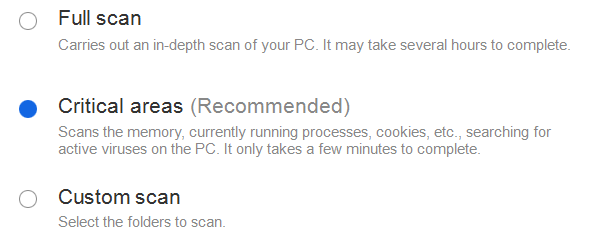
Full scan
This option carries out an in-depth scan of all items on your PC: all disk drives, memory, etc. The duration of the scan will depend on the amount of data stored on your computer, as well as the computer characteristics. Select this option and click Start.
Critical areas
If you select this option, will scan the computer folders that usually contain malware in order to detect and remove any possible threats as soon as possible. Select this option and click Start.
Custom scan
This is the recommended option if you only want to scan a specific file, folder, etc. Once you select this option, indicate which folders or files you want to scan and click Start.
You will see information about the scan as it progresses. You can pause the scan and select whether you want the computer to shut down after the scan is complete.
You can also launch scans from Windows Explorer. To do that, follow the steps below:
Select the files or folders to scan by clicking them with the secondary button (normally the one on the right) on your mouse.
In the menu that appears, select Scan with .
Apart from these on-demand scans, also protects you permanently by scanning all the files that you open or run at any time, and neutralizing any possible threats.
After the scan finishes, you can see the scan results in the Events report.
Infected and suspicious files are sent to quarantine, where the administrator has the option to restore them or delete them permanently depending on the security profile configured for the PC in question.